How to Download YouTube Videos (www.youtube.com)
Downloading YouTube video is really easy with VideoGet.
If you are using
Internet Explorer as your web-browser or
Mozilla FireFox or any
other browser, you will find VideoGet easy of use and handy tool.
Furthermore, you can easily convert YouTube videos to AVI, MPEG1, MPEG2, WMV, FLV, 3GP, MP3, etc. So, you will be able not only to view video,
but also put it into your iPod, iPhone, Zune, PSP, mobile phone or any other portable device.
With VideoGet you can also download from YouTube in HQ (high-quality) and download from YouTube in HD (high-definition videos).
There is a ton of good content on YouTube, but copyright infringement claims and DMCA take-down notices mean that any given video can disappear at any time.
Having a local copy of the video means you won't lose access if YouTube removes the video from their site.
And if you convert YouTube video to any format, you can view it more comfortable for your needs. Doing this
appears to be in compliance with YouTube's Terms of Use, as long as you do not distribute the videos to others, and you retain any copyright notices on
the files (see sections 2A and 4).
VideoGet supports more than 600 websites. VideoGet also supports MMS streaming media protocol, so you can download from MMS protocol.
How to download YouTube.com video with Internet Explorer?
Please watch this video. It explains everything
1. Browse to YouTube video you'd like to download
2. Simply click on the VideoGet quick download button in Internet Explorer, as on the image below:
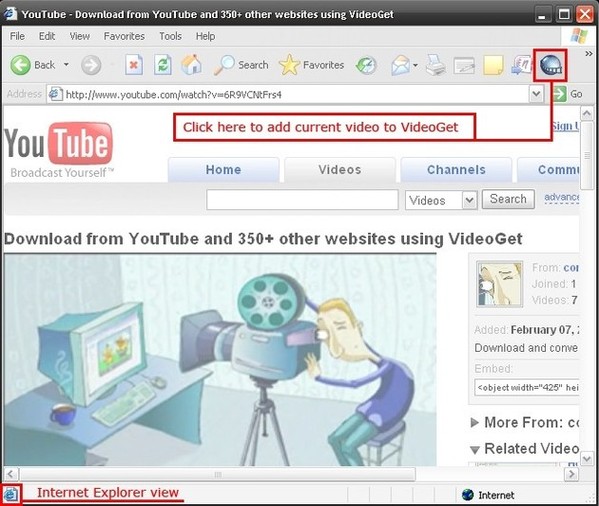
3. Click on the Download button to start downloading
4. That's it! Your video from YouTube is downloaded and converted.
How to download YouTube video with Mozilla FireFox?
Please watch this video. It explains everything
Step 1. Browse to YouTube video you'd like to download
Step 2. Simply click on the VideoGet quick download button in FireFox, as on the image below:
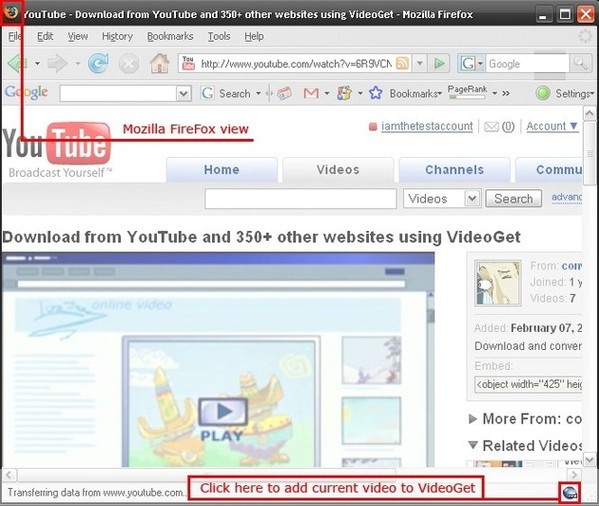
Step 3. Click on the download button to start downloading
Step 4. That's it! Your video from YouTube is downloaded and converted.
How to download YouTube video manually?
1. Browse to YouTube video you'd like to download
2. Copy the link of the video
3. Paste it into the VideoGet dialog window
4. Then click the download button to start downloading
5. That's it! Video is downloaded and converted.
Keywords
Download YouTube Video as AVI
Capture YouTube Video as MP4 file
Record YouTube Video as MP3 files
Rip YouTube Video as mpeg
Save YouTube Video as audio
Copy YouTube Video as 3GP format
Grab YouTube Video Tool
YouTube Downloader to MOV
YouTube Grabber